Nothing beats having access to all your files, e-mail, and contacts almost anywhere you go. Just reach into your pocket for your iPhone or your bag for your iPad and connect to an available network.
The easier the data is to access, the harder it is to protect. This week AT&T unveiled its service that prevents data, voice, and text-message access to iPhones and iPads that owners report to the company as lost or stolen, as CNET's Roger Chen reported last week.
Reactivating the device requires a call to AT&T customer support. The company asks that people use the free Find My iPhone app (which also runs on iPads) to wipe the device remotely before it is deactivated.
I wrote about Find My iPhone in a post from last August that also describes how to assign passcodes to specific iPad apps, switch from four-digit passcodes to passwords, and set your iPad to wipe its data after 10 failed log-in attempts.
In addition to locking and wiping your iPad or iPhone remotely, Find My iPhone lets you play a sound on the device or send it a canned message.
If you share your iPhone or iPad, there's probably information on the device you would prefer other users not see. The $2 Secure Folder app creates protected areas that other iPhone and iPad apps can't access.
Secure Folder installs a nondescript My Folders icon that you press to launch the app. After you enter your code, you see encrypted folders for photos and videos, addresses, notes, bookmarks, credit cards, and passwords. I tested only the first four categories.
The files and information entered in the app's folders are hidden from other programs on the device. Unfortunately, the address book doesn't have fields for e-mail addresses or street addresses.
OK, I appreciate the zen aspect of an address book without fields for actual addresses, but I've got work to do. If you're most interested in storing photos, videos, notes, or bookmarks securely, Secure Folder fits the bill. But as a confidential contact manager, the program comes up several fields short.
Add a little black book to your iPhone or iPad
Your list of contacts is a valuable commodity, one that is increasingly under attack. Last week Apple removed the malicious Find and Call app from the iTunes library after discovering the program was sending users' address books to a remote server, as Steven Musil reported in the Security & Privacy blog.
The $2 ContactsPro app creates a private address book on an iPhone or iPad that the device's standard address book doesn't read. Creating a protected area and moving existing contact info to the ContactsPro address book takes some work.
All the contacts on the iPhone or iPad are displayed in ContactsPro by default. When you create a group of contacts you can hide all other addresses or those in the groups you choose. You can either import addresses to the ContactsPro list or "connect" to existing addresses, which lets you store additional information about the contact that appears only in the ContactsPro entry.
I was hoping for an auto-import feature that would allow me to move multiple entries from the iPad contacts to ContactsPro's protected address book. Instead, I had to import the addresses individually and then delete them from the iPad's main contact list.
To add a contact to your hidden address book, sign into the protected area by entering its passcode, choose the Area icon at the bottom of the window, and press the plus sign in the top-left corner. You can create a new address-book entry or a ContactsPro entry.
One of the two icons to the right of the search box in the Area window lets you hide or show groups of contacts, and the other displays the primary address book or the ContactsPro addresses (or both). Any groups you create in ContactsPro are shown in the device's main Contacts app as well.
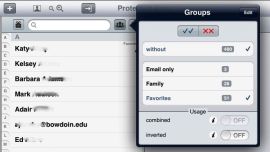 Press Keypad in the menu at the bottom of the ContactsPro window to view your contacts by e-mail address or telephone number. The options in the Settings window let you prevent contacts from loading at startup (on by default), change the display of birthday lists and reminders, and restrict the categories of information the program stores.
Press Keypad in the menu at the bottom of the ContactsPro window to view your contacts by e-mail address or telephone number. The options in the Settings window let you prevent contacts from loading at startup (on by default), change the display of birthday lists and reminders, and restrict the categories of information the program stores.
Among the user settings are options for backing up your contacts to an FTP server, but the developer warns that data uploaded to the ContactsPro test server can be read by anyone. You can create multiple protected areas, each requiring a unique passcode, but I used only one protected area in testing so didn't test whether access to one protected area enables access to others.
Likewise, I didn't move contacts between protected and unprotected areas to determine whether the information stayed hidden or became viewable as it switched areas. I did confirm that contact information entered in the ContactsPro address book was not displayed in the iPad's own Contacts app.
Both of these iPhone/iPad data-hiding apps have more features than I tested, but they each managed to create a hidden storage area protected by a passcode, which is the feature I'm most interested in. The apps bring a little peace of mind to anyone who frequently shares an iPhone or iPad.
The easier the data is to access, the harder it is to protect. This week AT&T unveiled its service that prevents data, voice, and text-message access to iPhones and iPads that owners report to the company as lost or stolen, as CNET's Roger Chen reported last week.
Reactivating the device requires a call to AT&T customer support. The company asks that people use the free Find My iPhone app (which also runs on iPads) to wipe the device remotely before it is deactivated.
I wrote about Find My iPhone in a post from last August that also describes how to assign passcodes to specific iPad apps, switch from four-digit passcodes to passwords, and set your iPad to wipe its data after 10 failed log-in attempts.
In addition to locking and wiping your iPad or iPhone remotely, Find My iPhone lets you play a sound on the device or send it a canned message.
Send a message to a lost iPhone or iPad and play a sound to the device via the free Find My iPhone app.
(Credit: Screenshot by Dennis O'Reilly/CNET)
Apps hide contacts and other personal data on your iPad and iPhone
Many people neglect the first line of defense against unauthorized access to your iPhone or iPad: set a passcode (or password, as explained in the post referenced above). The minor hassle of entering a code to wake up your device is worth the level of protection a passcode provides.
Many people neglect the first line of defense against unauthorized access to your iPhone or iPad: set a passcode (or password, as explained in the post referenced above). The minor hassle of entering a code to wake up your device is worth the level of protection a passcode provides.
If you share your iPhone or iPad, there's probably information on the device you would prefer other users not see. The $2 Secure Folder app creates protected areas that other iPhone and iPad apps can't access.
Secure Folder installs a nondescript My Folders icon that you press to launch the app. After you enter your code, you see encrypted folders for photos and videos, addresses, notes, bookmarks, credit cards, and passwords. I tested only the first four categories.
Use Secure Folder to hide photos, videos, telephone numbers, bookmarks, passwords, and other private data on an iPhone or iPad.
(Credit: Screenshot by Dennis O'Reilly/CNET)OK, I appreciate the zen aspect of an address book without fields for actual addresses, but I've got work to do. If you're most interested in storing photos, videos, notes, or bookmarks securely, Secure Folder fits the bill. But as a confidential contact manager, the program comes up several fields short.
Add a little black book to your iPhone or iPad
Your list of contacts is a valuable commodity, one that is increasingly under attack. Last week Apple removed the malicious Find and Call app from the iTunes library after discovering the program was sending users' address books to a remote server, as Steven Musil reported in the Security & Privacy blog.
The $2 ContactsPro app creates a private address book on an iPhone or iPad that the device's standard address book doesn't read. Creating a protected area and moving existing contact info to the ContactsPro address book takes some work.
All the contacts on the iPhone or iPad are displayed in ContactsPro by default. When you create a group of contacts you can hide all other addresses or those in the groups you choose. You can either import addresses to the ContactsPro list or "connect" to existing addresses, which lets you store additional information about the contact that appears only in the ContactsPro entry.
I was hoping for an auto-import feature that would allow me to move multiple entries from the iPad contacts to ContactsPro's protected address book. Instead, I had to import the addresses individually and then delete them from the iPad's main contact list.
To add a contact to your hidden address book, sign into the protected area by entering its passcode, choose the Area icon at the bottom of the window, and press the plus sign in the top-left corner. You can create a new address-book entry or a ContactsPro entry.
One of the two icons to the right of the search box in the Area window lets you hide or show groups of contacts, and the other displays the primary address book or the ContactsPro addresses (or both). Any groups you create in ContactsPro are shown in the device's main Contacts app as well.
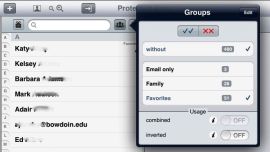 Press Keypad in the menu at the bottom of the ContactsPro window to view your contacts by e-mail address or telephone number. The options in the Settings window let you prevent contacts from loading at startup (on by default), change the display of birthday lists and reminders, and restrict the categories of information the program stores.
Press Keypad in the menu at the bottom of the ContactsPro window to view your contacts by e-mail address or telephone number. The options in the Settings window let you prevent contacts from loading at startup (on by default), change the display of birthday lists and reminders, and restrict the categories of information the program stores.Among the user settings are options for backing up your contacts to an FTP server, but the developer warns that data uploaded to the ContactsPro test server can be read by anyone. You can create multiple protected areas, each requiring a unique passcode, but I used only one protected area in testing so didn't test whether access to one protected area enables access to others.
Likewise, I didn't move contacts between protected and unprotected areas to determine whether the information stayed hidden or became viewable as it switched areas. I did confirm that contact information entered in the ContactsPro address book was not displayed in the iPad's own Contacts app.
Both of these iPhone/iPad data-hiding apps have more features than I tested, but they each managed to create a hidden storage area protected by a passcode, which is the feature I'm most interested in. The apps bring a little peace of mind to anyone who frequently shares an iPhone or iPad.
source from:howto.cnet.com



No comments:
Post a Comment